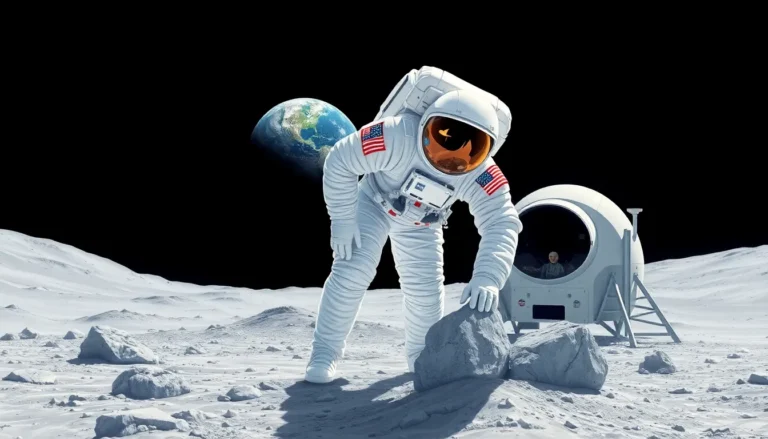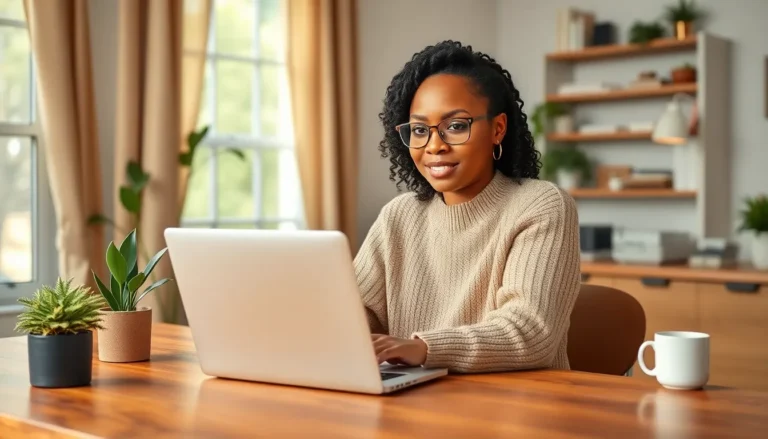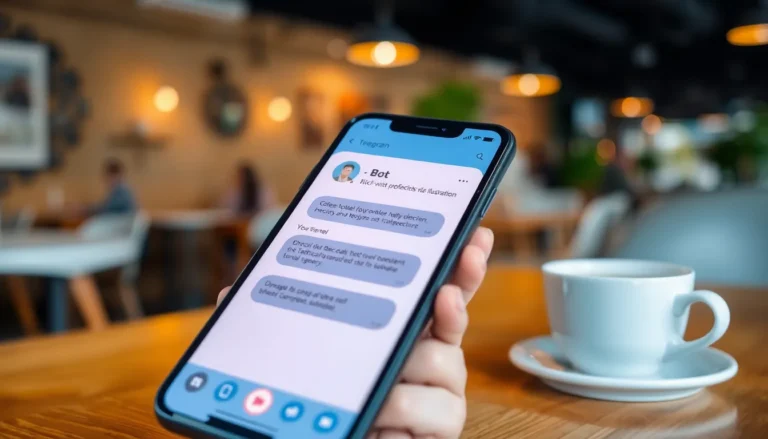In the world of coding, Git is like that trusty Swiss Army knife every developer wishes they had. It’s the secret sauce behind smooth collaboration and version control, ensuring no one accidentally deletes the code that took hours to perfect. Whether you’re a seasoned pro or just dipping your toes into the coding pool, mastering Git can save you from the dreaded “Oops, I broke it!” moment.
Table of Contents
ToggleWhat Is Git?
Git is a distributed version control system. It allows multiple developers to collaborate on projects efficiently. Originating from a need for better code management, Git tracks changes across files and directories. This function prevents the loss of progress while simplifying the process of returning to previous versions.
Version control is critical for team projects. With Git, developers can work simultaneously without overwriting each other’s contributions. It provides features like branching and merging, enabling experimentation without affecting the main codebase. Users can create branches to test new ideas; once changes are validated, these branches can merge back into the main project.
Repositories serve as containers for project files in Git. A developer can clone a remote repository, work locally, and later push changes back to the server. This workflow simplifies collaboration across teams and businesses.
Git also ensures the integrity of the project. Each change is identifiable by a unique SHA-1 hash, maintaining a clear history of modifications. Developers can review previous changes, which is invaluable for debugging and auditing purposes.
Many powerful platforms integrate with Git, such as GitHub and GitLab. These platforms offer additional features like issue tracking and project management tools, enhancing the overall development process. By utilizing Git, developers not only streamline their workflows but also foster better communication and collaboration.
Benefits Of Using Git

Using Git offers significant advantages for developers. It provides essential tools for managing code efficiently while enhancing collaboration among team members.
Version Control
Version control simplifies the management of changes to code. Developers can track modifications, allowing easy reversion to earlier versions when necessary. Each change gets recorded with a unique identifier, ensuring an organized history. This history supports debugging efforts. If a bug arises, referring back to prior modifications becomes straightforward. The structured history aids team members in understanding project evolution. Git’s branching feature enhances experimentation, permitting developers to create isolated environments without affecting the main project. Creating a new branch for features or fixes keeps the main codebase safe. As changes receive committed states, it becomes easy to consolidate updates later.
Collaboration
Collaboration flourishes with Git’s capabilities. Multiple developers can work on the same project simultaneously without overwriting each other’s contributions. Clear organization comes through repositories that serve as central storage for project files. When developers sync changes, they can integrate updates seamlessly. The merging process enables the team to combine individual contributions effectively. Git also fosters better communication within teams by maintaining clear project histories. Team members stay informed about changes across the codebase. Complex projects benefit from issue tracking and project management tools integrated into platforms like GitHub or GitLab. These tools enhance workflow efficiency and accountability among developers.
Getting Started With Git
Getting started with Git involves installing the software and configuring it for personal preferences. This section details the necessary steps to ensure effective use of this powerful version control system.
Installing Git
Installing Git requires downloading the appropriate version for your operating system. Windows users can obtain the installer from the official Git website, while macOS users may prefer using Homebrew to install Git with a simple command. Linux users can typically install Git through their distribution’s package manager, like apt or yum. After installation, running git --version in the command line verifies that the installation succeeded. Following these steps sets the stage for smooth usage of Git’s features.
Basic Configuration
Configuring Git is essential for customization and personalized workflows. It starts with setting your username and email address, which associates your commits with your identity. Execute git config --global user.name "Your Name" and git config --global user.email "[email protected]" commands to complete this setup. Specifying the default text editor enhances your experience; use git config --global core.editor "editor_name" to select your preferred editor. Completing these configurations ensures Git operates smoothly, tailored to individual developer needs and preferences.
Core Git Commands
Git commands simplify version control management, allowing developers to handle repositories and branches efficiently.
Repository Management
Managing repositories involves multiple operations that ensure project files are organized. Creating a new repository starts with the command git init, which sets up a local repository. Cloning an existing repository from a server uses git clone [URL], allowing developers to work on a complete copy locally. To check the status of files within a repository, git status provides insights into staged, unstaged, and untracked files. Committing changes requires the command git commit -m "[message]", which logs changes with meaningful messages, aiding project history. Developers need to push local commits to the remote repository using git push origin [branch], ensuring contributions are saved and accessible to team members.
Working With Branches
Branches enable developers to work on features or fixes in isolation. Creating a new branch requires the command git branch [branch-name], allowing for feature experiments without affecting the main code. Switching branches is possible with git checkout [branch-name], enabling seamless transitions between different tasks. Merging changes from one branch into another uses git merge [branch-name], ensuring that new developments are integrated into the main codebase. Developers utilize git branch -d [branch-name] to delete branches after completing features or fixes, keeping the repository clean and focused. As a result, branch management supports organized and independent development workflows.
Advanced Git Features
Advanced Git features enhance collaboration and streamline workflows significantly. Stashing and rebasing represent two powerful tools for improving version control management.
Stashing Changes
Stashing changes allows developers to save their work temporarily without committing. When a developer needs to switch branches but isn’t ready to commit, they can execute git stash to store changes safely. Later, retrieving those stashed changes is simple with the command git stash apply. Multiple stashes can accumulate, viewed using git stash list. Developers can also drop specific stashes when no longer needed, using git stash drop [stash@{index}]. This feature helps maintain a clean working directory while accommodating ongoing work.
Rebasing
Rebasing offers an alternative to merging that maintains a cleaner project history. When developers want to incorporate changes from one branch into another, they can use the command git rebase [branch-name]. This process replays commits from the current branch onto the target branch’s history. By keeping a linear progression of commits, developers find it easier to track project evolution. Conflicts may arise during the rebase, necessitating resolution before completing the process. Once addressed, finishing with git rebase --continue ensures that changes integrate seamlessly.
Best Practices For Using Git
Using Git effectively enhances collaboration and efficiency. Following best practices helps prevent common mistakes and improves project management.
Commit Messages
Crafting clear and descriptive commit messages is essential. Descriptions should summarize changes succinctly, making it easier for team members to understand project evolution. Start each message with the type of change, like “Add,” “Fix,” or “Update.” Include related issue numbers when applicable for better traceability. A well-structured message typically follows a conventional format, such as a brief title followed by a detailed explanation. Commit messages express the rationale behind changes, helping others comprehend the context of updates.
Branching Strategies
Implementing effective branching strategies streamlines project workflows. Feature branching allows developers to work on individual features without impacting the main codebase. Naming branches descriptively promotes organization, making it easier to identify their purpose. Developers can utilize the “Git Flow” model, which defines a strict branching pattern for managing features, releases, and hotfixes. When merging branches, developers should prefer pull requests for added visibility and discussion. This approach enhances collaboration and enables a smoother integration of changes into the main branch.
Mastering Git is essential for any developer looking to enhance their workflow and collaboration skills. By understanding its core functionalities and advanced features, developers can efficiently manage their code and contribute to team projects without the fear of losing valuable work.
Adopting best practices like clear commit messages and effective branching strategies can significantly improve project organization and traceability. As developers continue to leverage Git’s capabilities, they’ll find themselves better equipped to navigate the complexities of version control, leading to smoother project management and successful collaborations. Embracing Git not only streamlines workflows but also fosters a culture of communication and accountability within development teams.